Users & Roles
The Users & Roles section allows administrators to control access to IntelliToggle by inviting team members, assigning roles, and managing permissions.
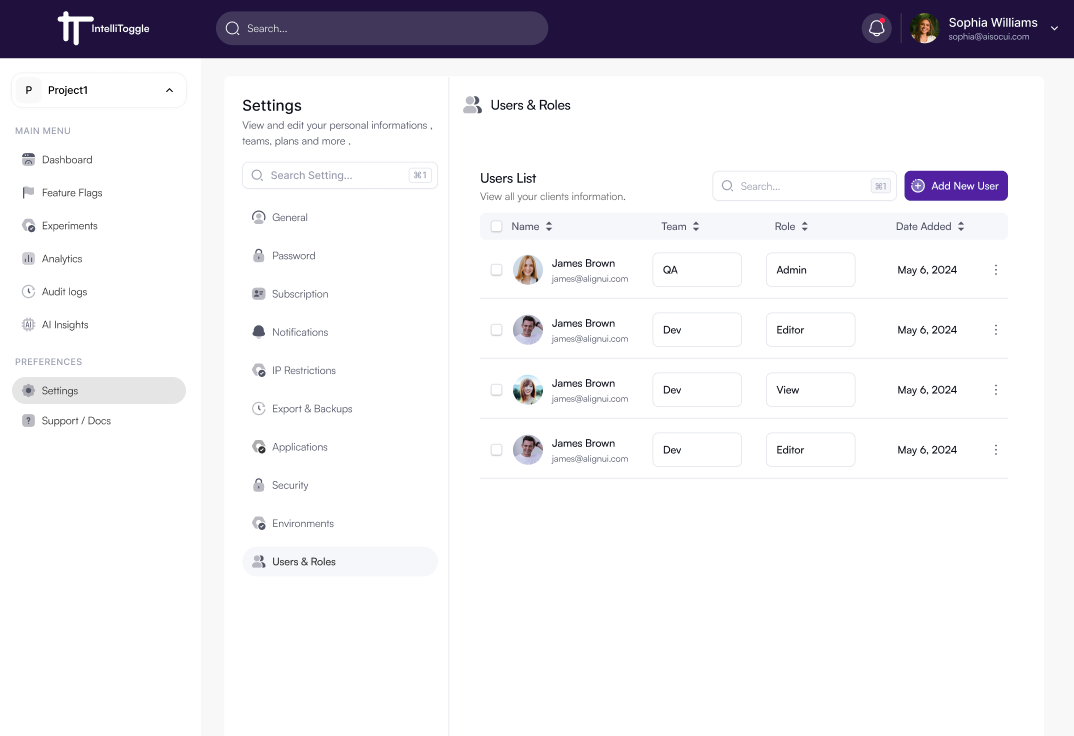
Inviting Users
-
Go to Settings → Users & Roles.
-
Click the Add New User button.
-
Enter the user’s email, select team, and select a role.
-
The user will receive an email invitation to join your organization.
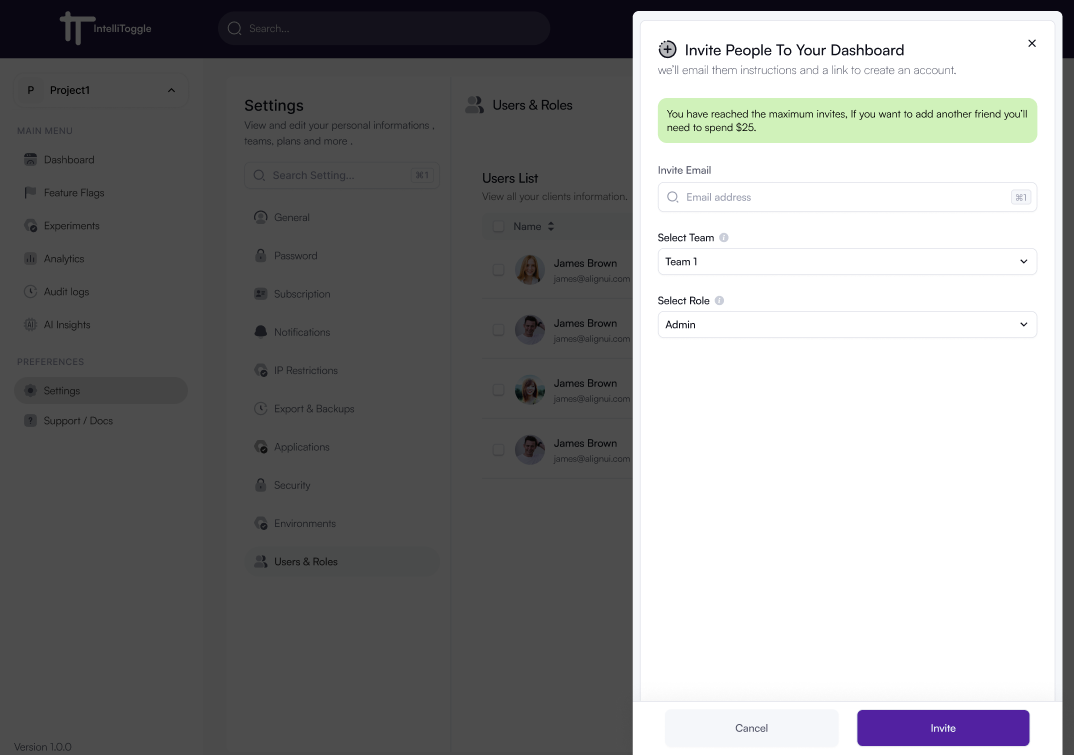
Roles
IntelliToggle supports role-based access control (RBAC). Common roles include:
-
Admin – Full access to all projects, settings, and users.
-
Editor – Can create and manage feature flags, experiments, and analytics.
-
Viewer – Read-only access to dashboards, flags, and reports.
Custom roles may be available depending on your organization’s plan.